Blog Pictures from the Video Below
Wednesday, July 7, 2021
Monday, July 5, 2021
More Photos from my Blog
-------------------------------------------------------------------------------------------------------------
PHOTOGRAPHY FREEBIE:
How to make money with your Photography even if you're not a Pro.
Copy & paste this link into your browser, click ENTER, and enjoy:
https://mrdarrylt.blogspot.com/2020/01/how-to-make-500-month-from-your.html
_____________________________________________________________________
Play Station $50 code. Just copy & paste this link into your browser,
click "ENTER" and follow the easy steps: bit.ly/3g2Ghhi
Monday, June 28, 2021
How to Photograph Shy Children
By: Annie Tao

When you’re photographing children, you’ll sometimes encounter ones who reveal their shining personality off the bat, show lots of expressions, and overall, just love the camera. Then there are times you’ll get a young subject who is weary of strangers or even hides from clicking black boxes that are pointed at them!
So what can you do?
Aside from rescheduling until the child grows out of his shyness (that’d be funny), there are a few things that I do during my lifestyle photography sessions that you can try out.
Introduce yourself
If this is your first time meeting your little subject, show them the courtesy that you’d show an adult. Tell them who you are and what you will be doing. My suggestion is: don’t put too much focus on the photography. Instead, focus on all the fun you’ll be having and what activities you’ll be doing together.

Give some space
When there are shy children, I start my sessions with a long lens (usually my 70-200mm f/2.8) so I can have some distance from them. That will allow me to get some shots from a distance while giving kids time to warm up.

Show interest
No matter what the age of your subjects, treat them with respect. Talk to them. Ask them questions. Engage. Interact. Kids are incredibly in-tune to genuine interest. If they see you having a good time, they will more likely join in.

Let them be themselves
As opposed to children who are temporarily shy around strangers, some children are naturally quiet and introverted. There is nothing wrong with capturing who they are! If they are hiding behind mommy’s legs or quietly sitting by a tree, why not capture that? Not every photo of a child needs to be of them smiling or laughing. For more tips on this, read “Don’t Wait For a Smile”. Sometimes kids will open up after they feel the pressure is off of them to perform in front of the camera.

Let them have a comfort object
If you find out your young subject is shy, allow the parents to bring a comfort object to their session, like a lovey, blanket or favorite toy. Sometimes just having that well-loved object can put the child at ease.

And lastly…
Smile
Simply put, if you don’t look friendly and approachable, children won’t warm up to you very easily.
In my photography career, I’ve had several clients contact me to warn me how their child is shy, hates the camera and will literally run from me when they see my camera! I am happy to say that I’ve never had a shoot where a shy child didn’t warm up and do wonderfully during the shoot. (Knock on wood!)
My love of children is transparent, so making kids feel comfortable comes naturally. Now I am sharing my tried-and-true formula that has worked for me for many years. I hope this will work for you too!
-------------------------------------------------------------------------------------------------------------
PHOTOGRAPHY FREEBIE:
How to make money with your Photography even if you're not a Pro.
Copy & paste this link into your browser, click ENTER, and enjoy:
https://mrdarrylt.blogspot.com/2020/01/how-to-make-500-month-from-your.html
_____________________________________________________________________
Play Station $50 code. Just copy & paste this link into your browser,
click "ENTER" and follow the easy steps: bit.ly/3g2Ghhi
Friday, June 25, 2021
How to Start Shooting in Manual Mode (Photography Basics)
By Dora Jokkel
Shooting in manual mode is like driving a car. If you only use an automatic shift, you cannot drive a manual car. However, if you learn how to drive manual, then you can do both. Photography newbies and professionals are the same. They use the same camera, yet their final photos look very different.
By using manual mode, a whole new level of possibilities will open up for you.
Now, set your camera to ‘M’ and follow the points below.

Why and How to Shoot in Manual Mode?
Manual mode gives you total control. It is tempting to let the camera control all of the settings. However, when you photograph in automatic mode, the camera will use settings that you might want to change. Moreover, you are not learning anything about photography.
When we talk about settings, we are looking at the exposure triangle. The triangle consists of three camera settings. These are aperture, ISO, and shutter speed. These directly influence how much light comes from your scene. They also add special techniques, such as differential focus and subject freezing.
If you wanted to capture bokeh, you need to know about differential focus and a wide aperture. To capture motion blur, you need to know how to use long or slow shutter speed.
Manual mode lets you harness the camera’s power, allowing you to change the settings as the scenes and subjects change.

1. Light Meter
When you look through the viewfinder, you will see a line of numbers at the bottom. They will look something like this: 2…1…0…1…2+ (Canon) or +2…1…0…1…2- (Nikon).
This is the light meter, and when aligned with ‘0’, you know that your photo will come out properly exposed.
This is only if you are going for that specific effect. For example, let’s say that you are correctly exposing one part of a building where the sun hits. The shaded part has some detail, but you want none.
The sunny part of the building is still well lit if you bring the exposure down. So this is what you do to make the shadows (and the entire image) darker.
The light metre is a great guide, but you can use it as you wish. Do not be too dependent on it. Sometimes you do not have to rely on the in-camera light meter as it meters an average or a centre.
When you are shooting RAW and low ISO and highlight and shadow inequalities, it is always worth going against the rules and underexposes the scene with 1 or 2 stops. You can correct it in Lightroom afterward.

2. Exposure Triangle
The exposure triangle helps us understand more about light.
Apertures rise from f/1.4 to f/2.8 and go all the way to f/22. So shutter speeds could be 1/125 s or 1/250 s and all the way to 1/4000 s. The same goes for the ISO, which jumps from 100 to 200 and keeps going to 3,200.
3. ISO
ISO is your camera’s sensitivity to light, with a typical range of 100-1,600. Some cameras can go as low as 50 or 64 and reach as high as 12,600, but these are found in costly and full-frame camera bodies.
The lower the ISO number, the less light is hitting your sensor.
More light is needed at the lower ranges to get a good exposure, meaning more light for the higher ranges—the lower the number, the better the resolution and quality of your resulting images.
Higher ISO numbers allow you to photograph in low light conditions, yet these settings bring more grain.
DSLR cameras can cope well with high ISO numbers as their sensors, processors, and large pixel sizes can cope with the digital noise. However, as a rule, use an ISO with a value as low as possible.

4. Aperture
The aperture is the hole inside your lens, which acts as the ‘iris’ similar to your eyes. A wide or low-number aperture, such as f 2/8, will have a very small focal length. This means that only a small part of the subject will appear clear wherever you place your focus.
A narrow aperture, such as f/16, will place the entire scene in focus, as it has a large focal area. Landscape photographers use a narrow aperture to show the foreground and background as clear and sharp.
With a large f-number (narrow aperture), you have to consider the diffraction effect. When this happens, the finest details of your photograph will not be sharp anymore. This is the reason why small details of your photographs blur when using a large f-number.
The lower the f-stop, the more light is allowed to enter your lens, and therefore, hitting your sensor. To keep my ISO value down, to retain quality, I shoot live musicians with a wide aperture. This gives me more usable light.
A high f-stop number gives me less light to play with, which means that longer exposure is needed. To create images with a bokeh background, you would use a wide aperture.

5. Shutter Speed
Your shutter speed refers to the amount of time your camera’s shutter stays open. The longer it stays open, the more light enters your scene and, therefore, your image.
These numbers are shown in fractions of a second, where 1/250 s is a typical value.
Your shutter speed affects the sharpness of your subject. Slower shutter speeds allow more light and allow more blur from your subjects, especially when you capture motion.
A faster shutter speed lets in less light but gives you a sharper image as the subject is ‘frozen’.

6. Combining All the Settings
Well, the numbers do have a pattern, and they are chosen so. Look at the aperture, for example, and see if you can spot it. A typical range would be f/1.4, f/2.8, f/4, f/5.6, f/8, f/16, and f/22. So the numbers almost double every time.
The ones that don’t (f/4 and f/22) are often the previous two numbers added together (or thereabout).
The same goes for ISO, where the numbers double each time. 100 goes to 200, then 400, 800, 1,600 and finally 3,200. Shutter speed follows suit with 1/125, 1/250, 1/500, 1/1000.
Each of these numbers is one stop. They either add or subtract one stop’s worth of light from your image. The reason we show them in a triangle is that they all work together.
For example, you have a correct lighting scene at ISO 100, shutter speed at 1/125 s, and an aperture of f/16. But what happens when the sun disappears behind a cloud? The scene got two stops darker. This means you need to add two more stops of light into your settings for correct exposure.

This is everything you need to know about how to shoot in manual mode and how to take your first photographs with it.
Your aim is to get correct exposure from your scene, and your camera gives you three settings to do so.
These three manual camera settings also let you capture the scene in several different ways. It takes a little time to get confident, but you will be shooting in manual mode in no time.
-------------------------------------------------------------------------------------------------------------
PHOTOGRAPHY FREEBIE:
How to make money with your Photography even if you're not a Pro.
Copy & paste this link into your browser, click ENTER, and enjoy:
https://mrdarrylt.blogspot.com/2020/01/how-to-make-500-month-from-your.html
_____________________________________________________________________
Play Station $50 code. Just copy & paste this link into your browser,
click "ENTER" and follow the easy steps: bit.ly/3g2Ghhi
Monday, June 21, 2021
-------------------------------------------------------------------------------------------------------------
PHOTOGRAPHY FREEBIE:
How to make money with your Photography even if you're not a Pro.
Copy & paste this link into your browser, click ENTER, and enjoy:
https://mrdarrylt.blogspot.com/2020/01/how-to-make-500-month-from-your.html
_____________________________________________________________________
Play Station $50 code. Just copy & paste this link into your browser,
click "ENTER" and follow the easy steps: bit.ly/3g2Ghhi
Thursday, June 17, 2021
Best Alternatives to Lightroom – RawTherapee | Capture One | DxO | Darktable
By Craig Hull
Adobe products are the industry standard for photographers all around the world. But what about alternatives to Adobe Lightroom? Firstly, are there any that can hold water to this organising and editing masterpiece, and secondly, if so, what are they?
For those of you who haven’t tried Lightroom yet, it makes processing your RAW and jpeg images a breeze. It is very user-friendly, holds all your images in its own library and meets most of your editing needs.
NB: The old versions of Lightroom are no longer available. Lightroom (4, 5, 6) has been renamed Lightroom Classic, and only available on subscription. The days of buying (and keeping) the software outright are gone. To use Lightroom CC or Classic, you have to pay.
Adobe Lightroom
Let’s look at what makes Lightroom great. Right off the bat,
Lightroom is a RAW converter. It will take your RAW images from your
camera and let you see them all immediately.
Why is this a bonus? Well, most computer users will know that previewing
RAW images on your desktop is almost impossible. Lightroom lets you see
all your images in one handy area. This is great for quickly previewing
and culling.
Not only can you edit your images in every way you can imagine
(exposure, highlights, shadows), Lightroom also lets you play with HSL
(Hue, Saturation, Luminance) in all areas of your image. If using curves
is more your thing (like Photoshop), then Lightroom has those too.
Don’t forget to be impressed by the Presence area, which lets you sharpen your images, or add more detail for that retro look.
One of the biggest and most helpful areas in Lightroom is the masking
tool. Here, you can single out areas of your image for more selective
editing.
If you just want to focus on the background, this is what you should use. Select areas with this tool, and then tweak your image using the editing sliders.
Lightroom has a fantastic amount of things you can do (HDR rendering, panoramas, lens distortion) which we can go into completely here. If you would like to know more, please read our complete guide to Lightroom here.
For a comparison on Lightroom Vs. Photoshop, this is is the article for you.

Lightroom Vs. RawTherapee
RawTherapee
is a high end, open source editing tool that serves as a Lightroom
alternative. It has a similar workflow, such as allowing processed
images to be sent to other programs for further editing.
It is also non-destructive, meaning the users can retrieve the original
file at the click of a button. It is a RAW processor, just like
Lightroom. It allows you to see your images immediately, not after
clicking through each individually.
What this program falls short in, however, is that it won’t sort your
images into folders for you. You need to do it manually or find another
way. Once there, you can apply colours and ratings to separate as you
wish.
Fujifilm camera users like using this program as their RAW files can be
challenging to work with. RawTherapee works well in this area, building a
strong network of enthusiasts and followers.
Its interface is like Lightroom, yet it will give you a learning curve
to follow. Once you put the time in, you will be rewarded well. The best
thing about this program is it’s a free Lightroom alternative and
available for Windows, OSX and Linux here.
Overall : ★★★★☆
It is free and very similar to Lightroom, but it lacks in a library, storing your images for efficient editing.
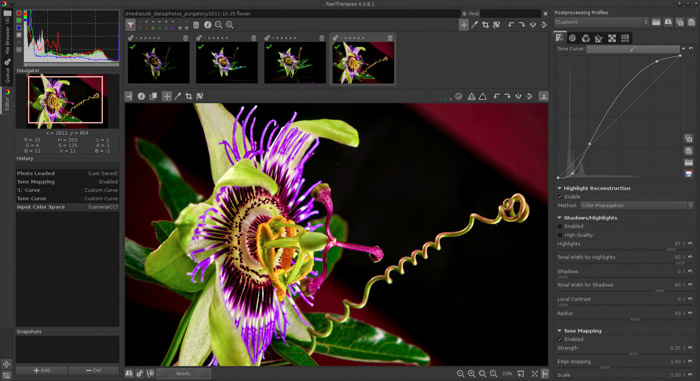
Lightroom Vs. Capture One
Capture One
is a program by camera company Phase One. They do things differently,
but very professional. If there was one program to use as a direct
Lightroom alternative, then Capture One would be it.
It isn’t cheap, but then, neither was Lightroom before the subscription
concept. It is an impressive tool and offers a huge feature set, meaning
there isn’t much at all that you cant do here.
One huge benefit to Capture One is the ability to import Lightroom
catalogs. This is great if you feel some of your selected catalogs need a
different idea of tweaking. Also, if you get sick of Lightroom, your
time and energy setting up the catalogs are not wasted.
Lightroom is simple and easy to use. Capture One presents your editing
tools in a visually appealing manner, which are extensive as they are
impressive.
This is a pro editing software tool, not for the faint-hearted. Most
users won’t use the full capacity of option available and might find it
overkill.
I myself found it a little difficult to navigate as I am very used to
Adobe programs, but I easily forget I had the same issue in the
beginning with Lightroom. Swapping editing programs will come with a
learning curve, as is to be expected.
It is available for Windows and Mac, with a free trial available (before you splash out big time) here.
Overall : ★★★☆☆
Difficult to navigate but beautiful to use. Also, the yearly price was substantial compared to Lightroom.
We have a more detailed article on Capture One vs Lightroom to check out too!
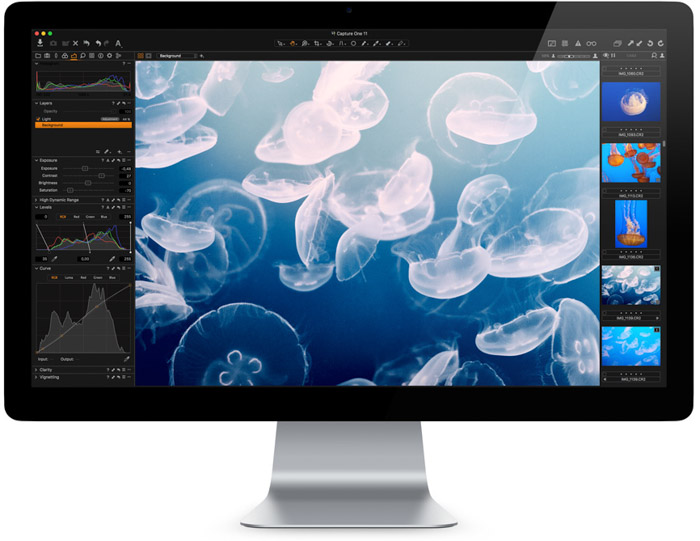
Lightroom Vs. Darktable
Darktable
is almost the exact opposite of Capture one. It is a free Lightroom
alternative, open source and looks closer to a Lightroom bootleg than
any other program. Like Capture One, it supports RAW files from over 400
different cameras.
Again, it is non-destructive, allowing you to keep the original file and reverting back to it easily.
Something else that is like Lightroom is the array of exporting
possibilities. Here, you can export images straight to Facebook and
Flickr, or send them directly in an email. A great addition to your
chaotic workflow.
Something that Photoshop has but Lightroom lacks (except in
copying/pasting of settings) is automating repetitive tasks. This can
speed up your editing process significantly.
If you would like to give it a try, downloads for Linux, Mac and Windows are available here.
Overall : ★★★☆☆
Darktable makes repetitive tasks a breeze, and exports directly to
websites, yet it doesn’t retain nearly as much detail compared to
Lightroom.
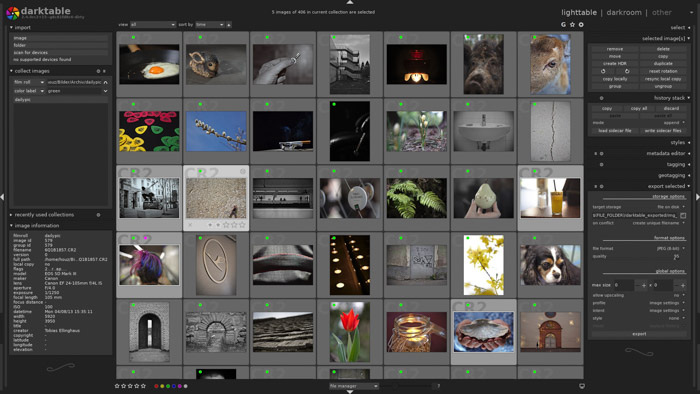
Lightroom Vs. DxO Photo Lab
Photo Lab by DxO is the third professional software editing program,
behind Lightroom and Capture One. It works well as a Lightroom
alternative, but it also works well with it, Adobe Bridge or the Apple’s
Photos editing application.
What we like is that the editing features are all in one place. This
saves time trying to find specific editing tools dotted all over the
place. They are easy to use and very responsive, but the best area comes
from noise reduction, which is highly rated.
This program comes with the Nik Collection Plugins. This gives you seven amazing preset looks to your images.
The biggest negative here is that you can’t make local adjustments to
your images. You need to use another editor for that, which defeats the
object of an alternative if you need Lightroom to operate.
Saying that, it does have a few intuitive areas that are similar to
Lightroom. The Automatic Repair tool copies the Spot Removal tool. The
Control Points, Brush and Graduated Features are also similar, if not
the same in Lightroom.
You can find DxO Photo Lab here, giving you a trial before you buy option for Windows and OSX.
Overall : ★★★☆☆
DxO falls short in its ability for local adjustments, yet it is intuitive in the actions it does have.
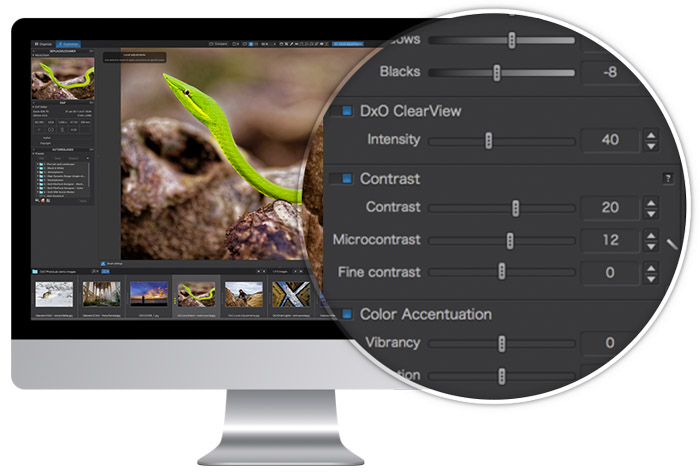
Lightroom Vs. Affinity Photo
Affinity Photo calls itself the future of photo editing. It has a
huge toolset, specifically designed for creative and professional
photographers alike. It provides you with the capacity of local
adjustments, but it also allows you to create full-blown multi-layered
compositions.
This makes it sound like a Photoshop and Lightroom alternative.
Like Lightroom, you correct and enhance images with Levels, Curves,
Blacks and Whites, White Balance, HSL, Shadows and Highlights. Also,
they are non-destructive tools, allowing you to switch back to the
original image.
Affinity Photo also provides an advanced lens correction system and a great noise reduction tool.
What really makes this a great software choice are its extras, where
others on this list fall behind. HDR merging, Panorama Stitching, focus stacking and batch processing are all possible. There is nothing you can’t do.
The only negative point I came across was the import time. Lightroom
imports your images fast, provides you with a preview while it works in
the background. Affinity Photo takes a long time to process hundreds of
images. This means you can’t do anything until its finished.
Available for OSX and Windows here, and there is a free trial allowing you to test drive the software beforehand.
Overall : ★★★★☆
Affinity Photo was slow compared to Lightroom, but in other areas, it gives Lightroom competition.
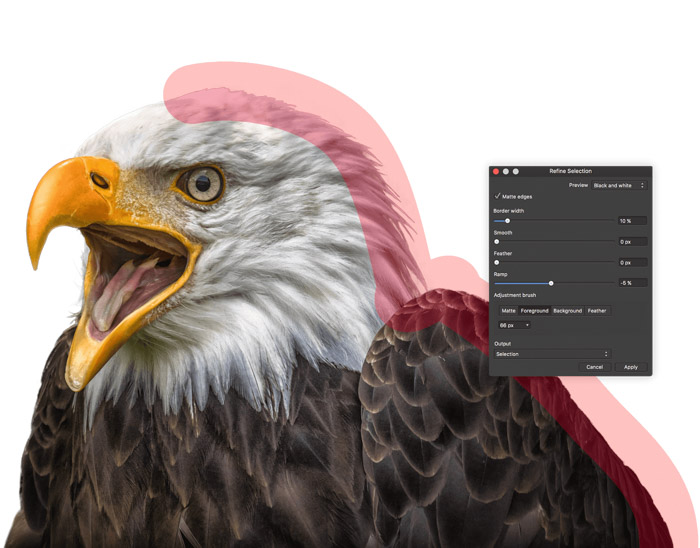
The chances that you already use software is high. Either you use an older version of Lightroom or Photoshop or even use Apple’s Photos app for very simple adjustments. We recommend that you use anything rather than nothing.
-------------------------------------------------------------------------------------------------------------
PHOTOGRAPHY FREEBIE:
How to make money with your Photography even if you're not a Pro.
Copy & paste this link into your browser, click ENTER, and enjoy:
https://mrdarrylt.blogspot.com/2020/01/how-to-make-500-month-from-your.html
_____________________________________________________________________
Cash App Earn Money. (to buy more photo gear) Just copy & paste this link into your browser,
click "ENTER" and follow the easy steps: bit.ly/3g2Ghhi
Monday, June 14, 2021
How Do You Know If an Image Is Underexposed or Overexposed
Underexposure or overexposure can happen when your camera is not set correctly. Most often on any auto mode, modern cameras will not produce images with extremely poor exposure.
In these series of photographs, I have purposely used settings to demonstrate:
- underexposure,
- correct exposure,
- and overexposure.

I photographed this camera outdoors on a cloudy day.
The tone range between the darkest and brightest parts of the photo is
not extreme. In the middle photo, only a few highlight areas appear a
little overexposed.
Wherever you stand on the issue of correct exposure,
you should know how to tell if a photo, or parts of a photo, are
underexposed or overexposed. Overexposure occurs when your camera’s
sensor doesn’t record any details in the brightest parts of an image.
Underexposure occurs when your camera’s sensor doesn’t record any
details in the darkest parts of an image. Your camera is able to display
information about detail loss. Or you can see it in software such as Lightroom and Photoshop.
The histogram is an easy way to view the exposure information or exposure level on your camera or computer monitor. Histograms show you a graphical representation of the tonal values in your photo.
If your histogram graphic is showing a spike at the left or right edge
this represents high contrast. You have underexposed and/or overexposed
pixels. There will be no detail visible in the extremely dark and/or
light parts of the image.
Your camera may also have a highlight alert option for when you are
reviewing your photos. This is also known as the ‘blinkies’. In this
view mode, you will see the areas of your photo with no highlight
details flashing.
Some cameras will allow you to manually set a limit for when the highlights will blink so you must check this is set correctly.
This information will help you discern if your exposure is acceptable to
you. I do not believe that having detail visible in all the highlights
and/or dark areas is necessary for every photo I make.
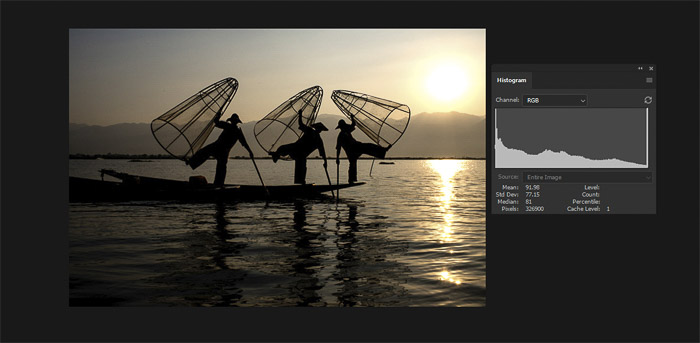
Here is a good example, I wanted the fishermen in this photo to appear as silhouettes. I also knew there would be no detail in the sun.
The contrast range in the composition is just too great for my camera’s sensor to record detail in both the darkest and brightest areas.
You can see the histogram spike on both the left and right showing there
is no detail in the shadows and the sun. I still consider this
photograph to be well exposed.
What Range of Tones Can Our Cameras Record
Our eyes can see a broader range of tone than most cameras currently
available can record. The human eye is capable of seeing about 30 stops
of light. This is the ‘static contrast range.’
At any one time, we can only see about ten stops of light. This is the
‘dynamic range’ of our eyes as it changes over time. Our brains
constantly make adjustments so what we see is ‘well exposed.’
Modern digital cameras (like Nikon, Canon, etc.) vary in how many stops of light they can capture. The best full frame cameras only capture 13 to 14 stops in test situations. Some claim this differs in ‘real world’ or ‘real life’ situations.
The most extreme range is limited to the lowest ISO setting. At higher ISO settings the dynamic range is reduced.
This photo of a market vendor in Mandalay, Myanmar, contains detail in
the majority of the image because the tone range is not so broad.

No matter what camera you are using, you need to make decisions
concerning proper exposure. Taking photos in high contrast situations,
when the light is harsh and bright, you need to make more careful
choices.
Your eyes may be able to see detail in the highlights and shadows, but
your camera may not be able to record as much as you can see.
How Do You Choose Your Exposure
To make a choice of how your photos are exposed, it is a requirement to be in control of your camera.
I prefer to set my exposure using manual mode, not
in program mode. This gives me more control and accuracy with the
camera settings and exposure adjustment than if I am using any of the
auto exposure modes.
When the camera is in any of the auto or semi-auto exposure modes it is
programmed to give a correct exposure based on middle grey.
Unless you override these settings you will not have so much control over how your photo is exposed. In high contrast situations, the camera on auto would probably expose the photos unsatisfactorily.
This photo of fishermen on Inle Lake in Myanmar may have resulted in an exposure like this with an auto exposure setting.

Including the sun and the sun’s reflection in my composition increases the tone range dramatically.
The digital sensor cannot record detail in the brightest and darkest
areas in the same exposure because the tone range is too broad.
I chose to expose this photo so there was some detail in the shadow areas and none in the sun and its reflection.

I used my spot meter to read the light from the fisherman’s trousers
who was closest to me. My exposure was at 1/2000 sec, f8 and ISO 400,
which was a little less than my exposure meter indicated as correct.
I chose to underexpose a little so the two men appeared somewhat as silhouettes.
In high contrast situations particularly, you must carefully choose how
you make your exposure reading. This will influence whether your photo
is well exposed in the most important parts of the composition or not.
In this photo, I wanted some detail in the men and water. I also wanted
some colour in the sky. That is why I took the exposure reading from his
trousers. These were a fairly neutral tone.
Had I taken a spot meter reading from his white shirt with the aim of
seeing it white in my photo, most of the photo would then be
overexposed.
Even though his shirt is white, because the sun is behind it, all I can
see of it is in shadow. The shirt will not show as being clean white
because it is reflecting less light than if the sun was behind me.
Find a mid-tone to make a reading from. This will help you choose the best exposure settings for your image.
What Is Middle Grey and Why Is It Important
Middle grey is the tone halfway between black and white. Exposure
meters are calibrated to this standard tone. When you compose a
photograph and there are extremely light and dark areas you will not
have an exposure which is overall correct.
You will have loss of detail in the highlights and/or dark areas. This
is because the light value in those areas is too far removed from middle
grey.

Here is an example with three exposures of the same subject with hard lighting, and three in soft lighting.
I have taken screen grabs from Lightroom with the highlight and shadow clipping turned on the Develop Module.
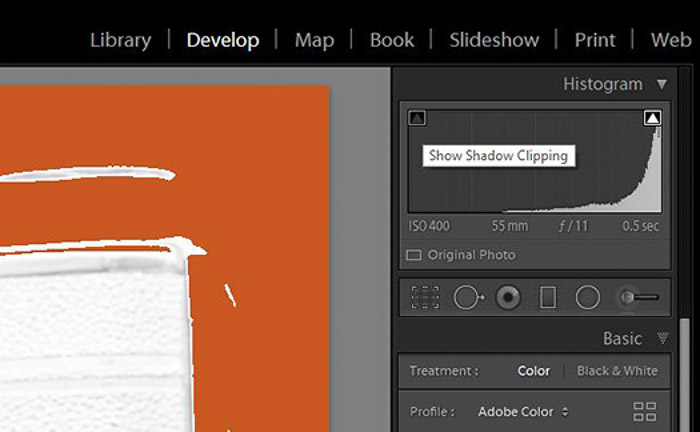
I took all the top row photos at f16 and ISO 100 and I varied the shutter speed.
The bottom row photos, made on a cloudy day, show the differences when
photographing in lower contrast conditions. I took those at f11 and ISO
400 with shutter speeds corresponding to the top row of photos.
The orange represents overexposed areas. The blue represents underexposed areas with no detail recorded.
The middle photos are the closest I could get to an exposure with minimal highlight or shadow detail lost.
You can see some detail loss in the darkest areas. There’s also a tiny amount of highlight detail lost on the lens.
How much detail you lose or keep varies from camera to camera, depending
on the quality of the sensor. Modern sensor technology allows you to
capture a much broader range of tone either side of middle grey.
This means less chances of overexposed and underexposed photos. A modern
sensor is able to record more detail in darker and lighter areas of a
composition.
Use Underexposure and Overexposure For Mood
You can influence the feeling conveyed in your photos by purposely choosing how your set the exposure.
Underexposing part of a photo can create more drama and intensity in a photograph. Overexposing will produce a much softer, gentler look and feel.
Look at these two very different exposures of this frangipani flower.

My exposure settings of the lighter image were 1/60th of a second,
f2.8 and ISO 400. I exposed the darker image at 1/250th of a second,
f2.8 and ISO 400.
I also post-processed them differently to accentuate the different mood I wanted to convey.

Boost It in Post
Modern camera sensors are so much more capable of capturing a broad tonal range than film ever has been able to.
This means that if you want to render images as underexposed or
overexposed you may need to use post-processing techniques to assist
you in the amount of light that you want to have.
In Lightroom and similar photo processing software
you can accentuate the contrast levels. Drag the Black and the Shadow
sliders to the left to make dark areas of a photo darker. Sometimes the
Dehaze slider will help darken up an image.
Dragging the Exposure slider to the left will affect the whole of the
image. Adding contrast in this way will make photographs look as if
parts or the whole picture is underexposed.
Be careful if you are making extreme changes. Taking any of the sliders
to their extremes can cause an image to start breaking down or prevent
you from having a realistic image. Visible posterization can appear in
dark areas which are not completely black.
This photo of a novice monk in a temple in Baga, Myanmar, I measured the
exposure from his face. In the original on the left, there is detail
visible in his skin and much of the background.
When I post-processed the photo I added contrast by using the dragging the sliders in Lightroom as outlined.

Alternatively, dragging the Highlights and Whites sliders to the right will brighten the lighter areas in an image.
Similarly, you can use the Dehaze slider, dragging it to the left.
Dragging the Exposure slider to the right will lighten the entire photo.
Any reasonable quality digital camera is capable of producing an acceptably correct exposure.
Choosing the darkest area of a composition to make an exposure reading
from can mean the lightest areas of the photo are overexposed.
Choosing the lightest area of the image to make an exposure reading from can mean the darkest parts will be underexposed.

If you want to make perfectly exposed photographs all the time, you
need to consider the contrast range. That is one of the most important
photography tips for good exposure.
Compositions that are entirely low contrast give you an even exposure
more easily. With high contrast, you’ll have a harder time getting an
evenly exposed photograph.
Concerning yourself too much with making perfectly exposed photographs
can lead to rather dull images. If there’s little contrast, the mood
will also be missing.
-------------------------------------------------------------------------------------------------------------
PHOTOGRAPHY FREEBIE:
How to make money with your Photography even if you're not a Pro.
Copy & paste this link into your browser, click ENTER, and enjoy:
https://mrdarrylt.blogspot.com/2020/01/how-to-make-500-month-from-your.html
_____________________________________________________________________
Cash App Earn Money. (to buy more photo gear) Just copy & paste this link into your browser,
click "ENTER" and follow the easy steps: bit.ly/3g2Ghhi
Saturday, June 12, 2021
... a few shots taken in Forest Park, St. Louis, Missouri
-------------------------------------------------------------------------------------------------------------
PHOTOGRAPHY FREEBIE:
How to make money with your Photography even if you're not a Pro.
Copy & paste this link into your browser, click ENTER, and enjoy:
https://mrdarrylt.blogspot.com/2020/01/how-to-make-500-month-from-your.html
_____________________________________________________________________
Cash App Earn Money. (to buy more photo gear) Just copy & paste this link into your browser,
click "ENTER" and follow the easy steps: bit.ly/3g2Ghhi
















