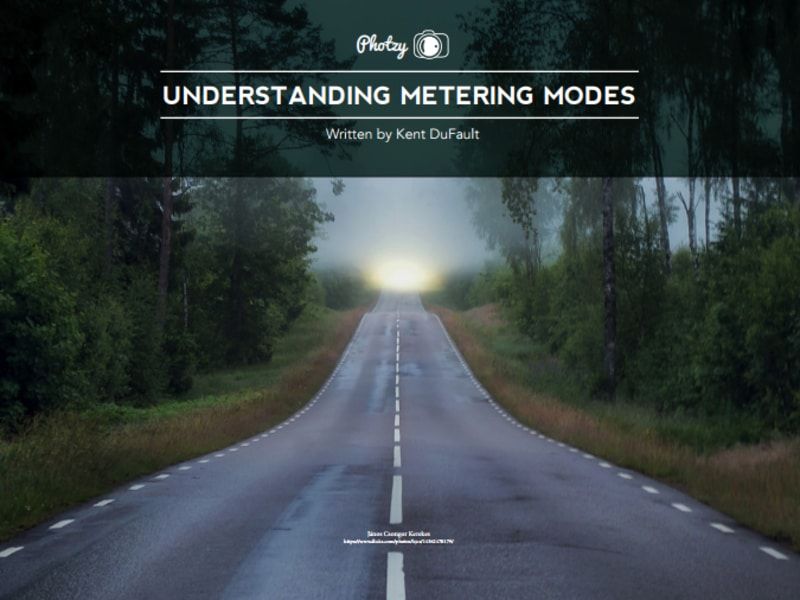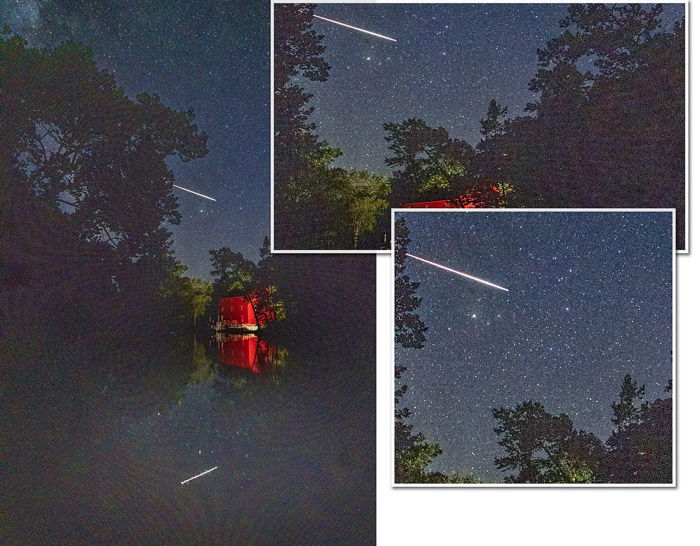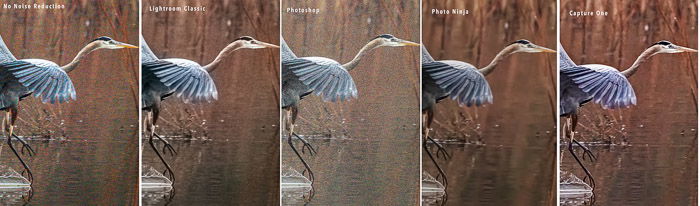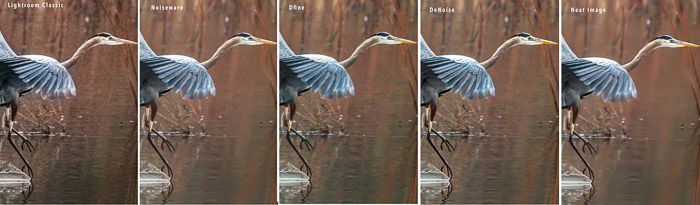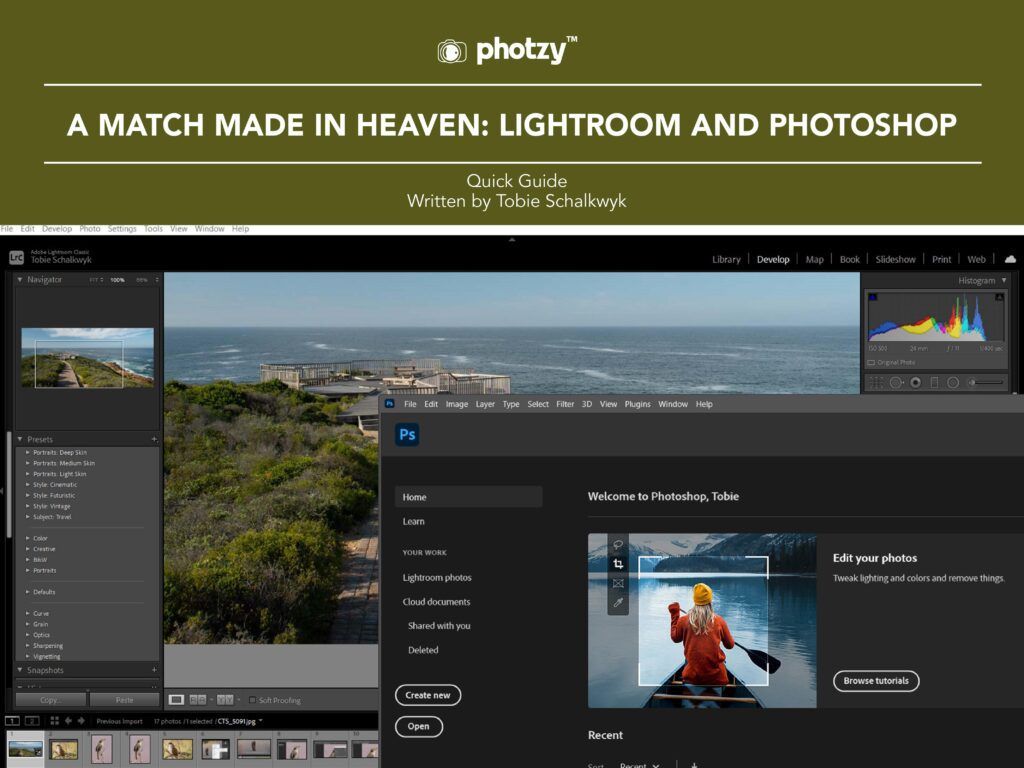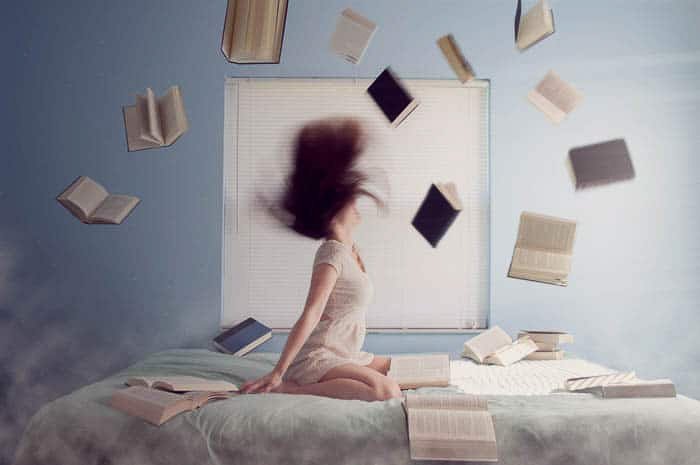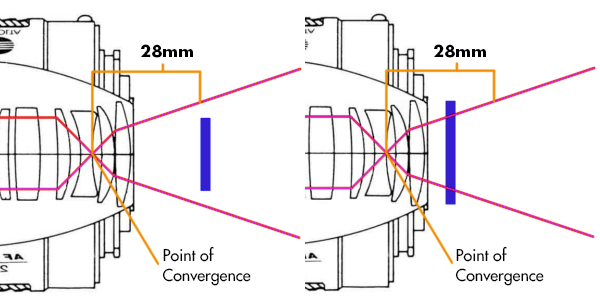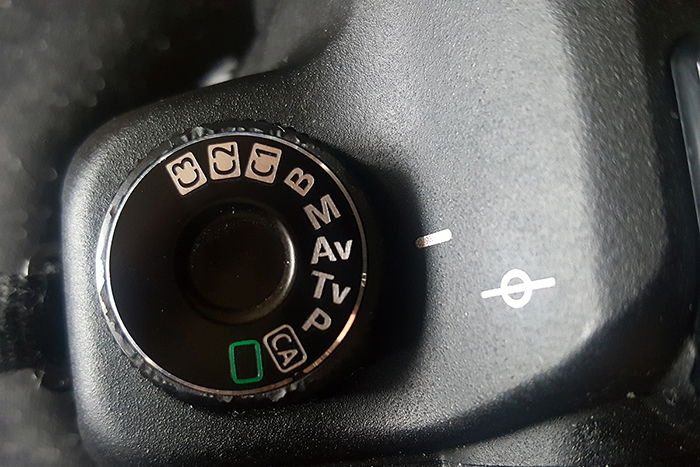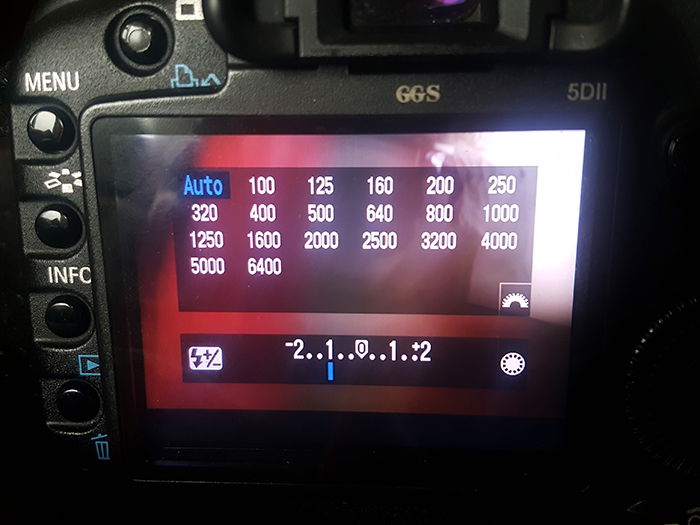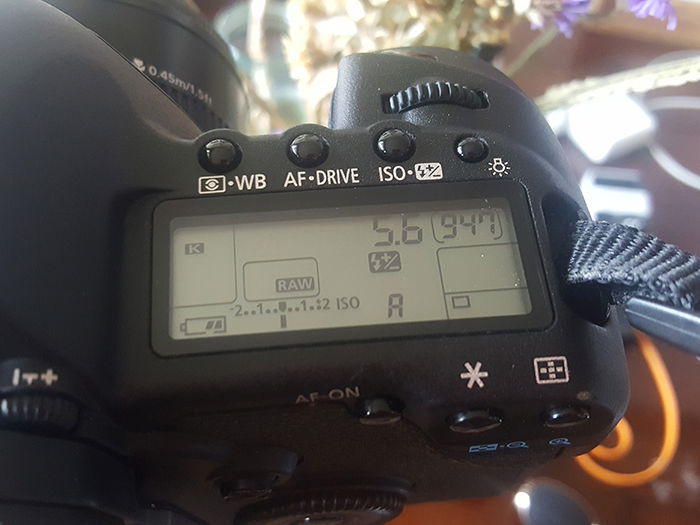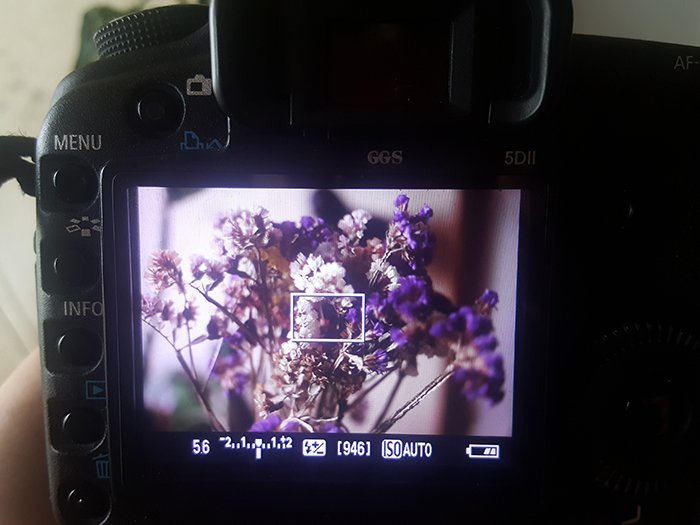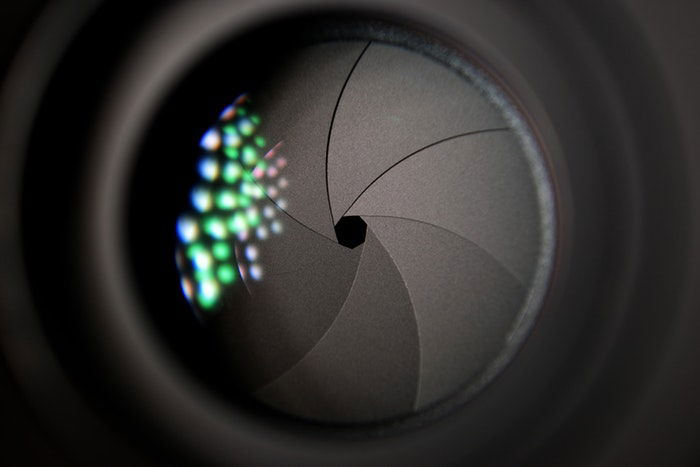Camera Metering Modes Explained (How & When To Use Them!)
Finding the ideal exposure is one of the first things that photographers learn. Metering is a process in digital photography that works out what the correct exposure should be.
The camera uses the so-called metering sensor, which is a device located inside the camera. It measures the brightness of the subject and adjusts the metering accordingly.
Some people use a light meter to calculate the appropriate settings. In this article, I will show you how to take pictures without the light meter.

Why Should You Adjust the Metering?
The camera can’t change the exposure of separate parts of the photo. This is why it needs to
figure out an exposure that works for the whole picture. Many photographers encounter
problems with it when taking images of high contrast subjects.
Let’s take landscape photography as an example. During sunset, you would usually focus on
the beautiful sky with your camera. The problem is, this can result in the landscape and other
parts of the photo being too dark, such as on the picture below.
To avoid this, you need to adjust the metering according to the subject.

The default metering mode of the camera is matrix/evaluative metering. To switch between
the modes, all you have to do is to press the metering mode button on the camera (1.) and use
the main command dial (2.).
You will see how the modes change on the camera LCD or the control panel.

It is crucial to reach a balance between shadows, highlights and mid-tones. This is what you
should be aiming for when choosing a metering mode. Before taking a picture, you have to
weigh the options that the different modes provide you with.
Let’s look at what camera metering modes do and when you should be using them.
What the Different Metering Modes Are
Evaluative (Canon) / Matrix (Nikon)
This mode has different names depending on the manufacturer. Canon calls it evaluative,
whereas Nikon calls it Matrix. But there is no difference in the way they decide on exposure.
Matrix/Evaluative metering is the most complex and modern way of metering a scene. It
collects data from across the entire frame and even gives priority to your focus point.
I prefer using this mode as it is the most reliable way of metering in most situations.
If the camera sees a bright area, such as the sun, it takes that spot into account. According
to this spot, it will try to work out the best exposure settings.

Partial Metering Mode
This metering mode collects data from a small circular area in the metering centre of the
camera. It covers about 10-15% of the entire scene and is only found in Canon cameras.
Partial light metering is useful when your subject is in the centre of the frame. Most likely,
you want the camera to prioritise the subject during exposure calculation.
There’s not a lot of difference between matrix and partial metering.
Spot Metering Mode
Here the dot in the camera centre is smaller than partial metering, meaning roughly 5%
of the frame. It sets the exposure according to where your focus point is. To get the focus
point right and achieve your desire results, your subject has to be still.
This is a more advanced way of working out the good exposure for your camera. This is
because it involves metering for the small area of your focus point. The rest of the scene
may not be correct, leaving that up to you to work out.
Notice that the white fur on the dog looks much softer and less highlighted. Even though
this is pleasant to look at, it leaves the rest of the scene underexposed.
Be careful when using this metering mode. It can be useful, but you don’t want to end up
with all your photos in this style.

Highlight-Weighted Metering
Some newer Nikon cameras have highlight-weighted metering as an option. It is almost
the same as spot metering.
But unlike spot metering, here, the camera recognises the highlights even in motion.
This prevents the whites on your photo from blowing out. It is the most useful when
photographing moving, highlighted subjects, such as a white car.
Keep in mind to adjust the shutter speed of your camera according to the subject in motion.
Centre-Weighted Metering
The centre-weighted mode is a halfway between matrix and partial metering. It measures
the exposure of a pretty big metering spot in the viewfinder of the camera.
Most people take photographs in which the subject is in the metering centre of the image.
DSLR camera manufacturers realised this. They needed to include an effective
centre-weighted metering system in the camera. This way, photographers can reach an
accurate exposure value.
You’ll notice in the photo below that the dog is quite well exposed. This results in darker,
less visible background and surroundings. For this reason, centre-weighted metering can
add a special atmosphere to your photos.
The outcome of centre-weighted metering can be hard to predict in digital photography.
I only suggest using it when the corners of the frame don’t have much importance. You
always have to look into the viewfinder and consider how much detail do you need to
keep in the corners.

Average Metering Mode
This works in a similar way to matrix metering in photography. The camera looks at the
light from the whole scene.
But it does so in a very unintelligent way. Not only does it not recognise what’s in the
scene, but it also doesn’t make any suitable changes. If there’s a bright sun or a dark
shade in a scene, the camera will treat this region in the same way as the rest of the photo.
This often results in over and underexposed areas in the same image. For this reason,
average metering isn’t usually found in modern cameras.
Which Modes You Should Use and When
You should have a pretty good understanding of what metering modes do and when to use
them by now.
But I’d like to go into more detail about the two I use the most – Matrix and Spot Metering.
I find matrix to be pretty good at working out what I want in the majority of situations.
For me, it would be pointless to switch to centre-weighted metering.
When matrix metering doesn’t deliver the subject well, I use spot metering. It gives
me more control over the light and dark parts of the
scene.
Evaluative/Matrix Metering in Use
There are cases where the dynamic range of the photo is very small. This means, that
there are no strong shadows or highlights. Thus it’s easier for the camera to balance
the exposure with the help of light metering. I leave my camera with matrix mode on
for shots like this.
I took this photo well into the evening when there were no strong highlights within
the image. Hence I didn’t need any special metering modes.
 This next photo is
This next photo is
different from the one above since the shadows are stronger. The majority
of the image is dark, but the effect that the matrix metering mode gives us is
almost the same. It brings out the small amount of highlights on the side of the
bridge. But it still keeps the silhouettes where I wanted them.
 Here’s an example of where
Here’s an example of where
the matrix metering mode has prevailed.
The camera noticed the light creeping through the top of the photo and ignored it. Instead,
it correctly exposed the rest of the picture. This is what we are looking for in difficult
light conditions.

Sometimes on matrix metering, the camera sees a black subject and thinks that it
should be grey. It will try to boost the brightness too much because it is aiming for
the average 18% grey. This is where you will need to use exposure compensation
to reach the desired exposure.
You can also switch the camera to manual mode and adjust the aperture, ISO
and/ or shutter speed according to the light conditions.
Now let’s have a look at when you might want to use spot metering.
Spot Metering in Use
Taking photographs while facing the sun makes it a lot harder for matrix metering
to get the lights right. You’re going to end up with silhouettes instead of correct
exposure.
This is when I like to switch the camera to spot metering.
Remember that the focus point in the metering centre is very small. Make sure you
have it pointed on something where the light balance is essential. Spot metering is
especially useful in the case of portraits, where you are trying to set the skin tone right.

Take some time and experiment with the different metering modes. It could help you
figure out your style, as well as give your photos an artistic look.