How to Turn Photos Into Paintings With These Awesome Apps
These days you don’t need to be an experienced photo editor to turn photos into paintings. You don’t even need Photoshop! Why? Because there’s an app for it—or several! Anyone with a photo and smartphone (or computer) can do it.
Ready to turn photos into paintings? We first show you how the process works. Then we give you the top paint apps available for Android, iOS, and desktop platforms.

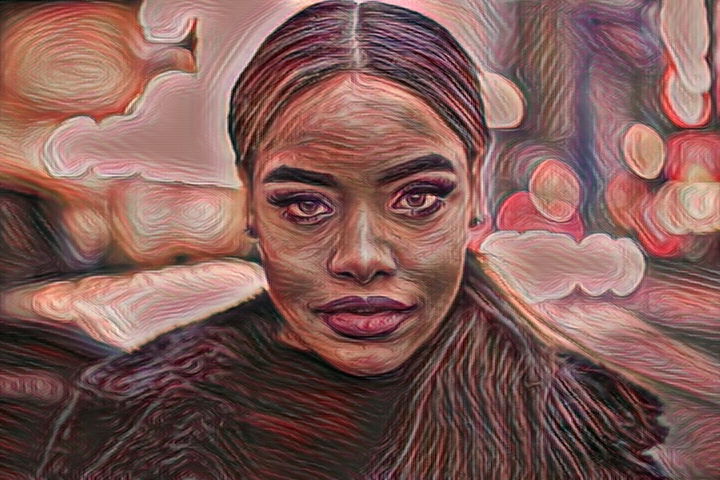
How to Make a Photo Look Like a Painting
Many different apps turn photos into paintings. But the process typically follows a similar approach.
Step 1: Upload a Photo
After downloading the app, you’ll next have to upload the photo you’d like to convert.
The original quality of the photo plays a significant role in the result. Images with more contrasting colours work best. But soft-focus photos can also look good converted into paintings.
Step 2: Choose a Painting Style
Next, you’ll choose the painting style that you want. Apps will offer different styles based on famous painters or classical art styles. The process is automatic once you’ve selected the art style and the image to apply it.
Step 3: Adjust Effects and Export
In some apps, you can adjust the painting effect. Once you finish, you can export the painted image for sharing or printing.
The process to turn photos into paintings may be simple… but what app do you choose?


The Best Apps to Turn Photos Into Paintings
Fitting an extensive AI (artificial intelligence) program on a small device is challenging. That’s why many apps require an internet or data connection to connect with a cloud that stores its AI.
Some apps work best for landscapes and still life. Others are ideal for portraits. The apps also differ in the number and quality of painting styles. Some also add painting styles to videos too.
With this in mind, here are some of the best apps that turn photos into art.
6. Prisma
Prisma is one of the most well-known and full-featured apps for turning photos into paintings. It popularized painterly pictures in the first place.
It’s free on both iOS and Android, which has helped build the app’s popularity. But for full access to all the features, you must use a paid subscription.
Prisma now has more than 300 painting styles to apply to images. These are often based on well-known artists styles like Picasso, Munch, and Salvador Dali.
Besides applying the filter, the app also allows users to adjust the results. There’s a set of sliders in the app for photo editing. There are adjustments for exposure, contrast, and sharpness.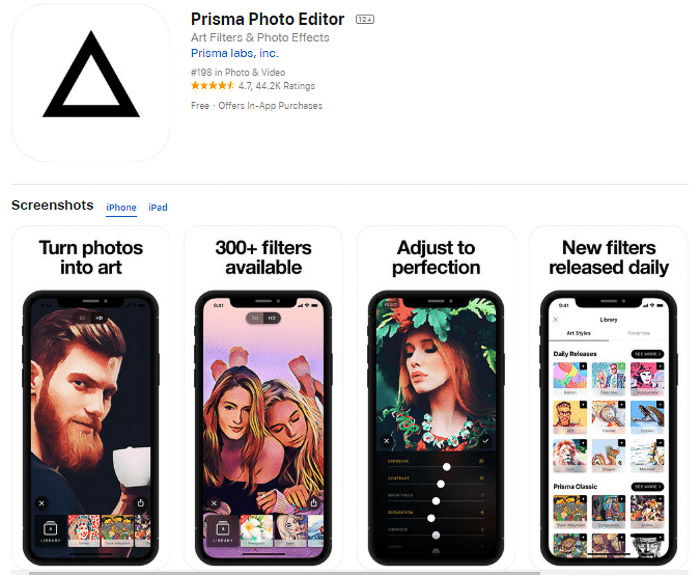
5. PicsArt
Picsart is like a sort of mobile Photoshop. Users can access filters and sliders, mix photos, and paint on effects.
That means fewer apps clogging up your home screen because this one app can do the job of a few. On the flip side, it means this app takes up more space on your phone. PicsArt is one of the biggest apps on this list!
If you want only part of your image to look like a painting, PicsArt has a more advanced photo edit. The Effects gallery inside PicsArt contains many different options for turning a photo into a sketch or painting.
Unlike Prisma, PicsArt is more than a one-trick pony. The app has other editing options if you don’t want to go the painting route.
That also means PicsArt isn’t as easy to navigate as other apps with more limited choices. But PicsArt does have helpful tutorials.
PicsArt is free to download and use for both iOS and Android. But you get more exclusive content and an ad-free app with a subscription.
4. Brushstroke
Brushstroke is one of the most full-featured apps dedicated to digital paintings. It has one of the best selection of tools to customise that photo-to-painting look.
You can choose the painting style. But you can also select the canvas type. This helps create additional variations through texture.
Many apps lock the colours in using the original painting style. Brushstroke allows users to choose a colour palette too.
The extra features don’t stop after the painting styles are applied. The app also includes the option to add your signature to your ‘painting’.
You can also print images from the app by sending the work to CanvasPop. And video styles are also an option.
So what’s the downside? Well, Brushstroke is a paid app.
Plus, adding video styles and additional illustration styles comes only with further in-app purchases… but its one-time purchase isn’t as expensive as subscription apps in the long run.
Unfortunately, the Brushstroke app is on iOS platforms only, so Android users will have to look elsewhere.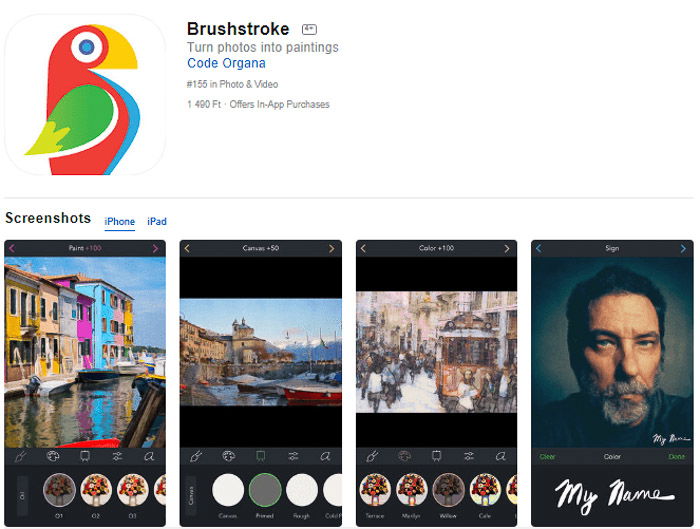
3. Portrait Painter
As the name suggests, Portrait Painter works best on images of people and pets. That doesn’t mean you can’t upload a good landscape too. But while most apps focus on landscapes and still life, Portrait Painter hones in on turning images of people into digital paintings.
Portrait Painter has several options to customise the look. You can use the original colours from the image or use a brighter colour palette instead.
Users can also adjust the brush and the canvas types, leaving a subtle texture in the final image.
Portrait Painter’s digital paintings don’t have to remain only on your smartphone and social media. The app also includes ordering a print of your creation through CanvasPop.
As an iOS-only app, photo editors can download Portrait Painter reasonably cheap. Video packs and new illustration effects are available for an added price.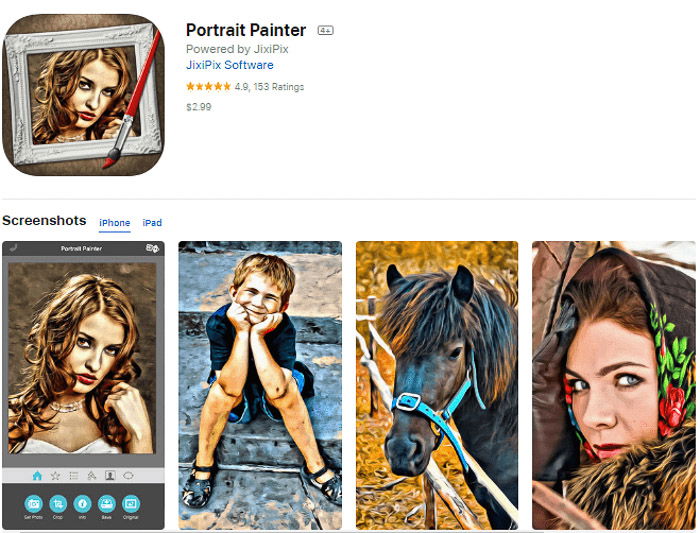
2. Waterlogue
Waterlougue focuses on a single type of painting—watercolour! While not as broadly applicable as other apps, the app does achieve its narrow focus very well.
The app uses 14 different presets. Each one has different colours and pen outlines.
Plus, the presets also change the consistency of the ‘paint’. So, it allows you to make those colours run together or keep shapes more distinct.
The app doesn’t offer as much control over the effects as others, but you can adjust some light and details. The app also hasn’t had as many updates as some others.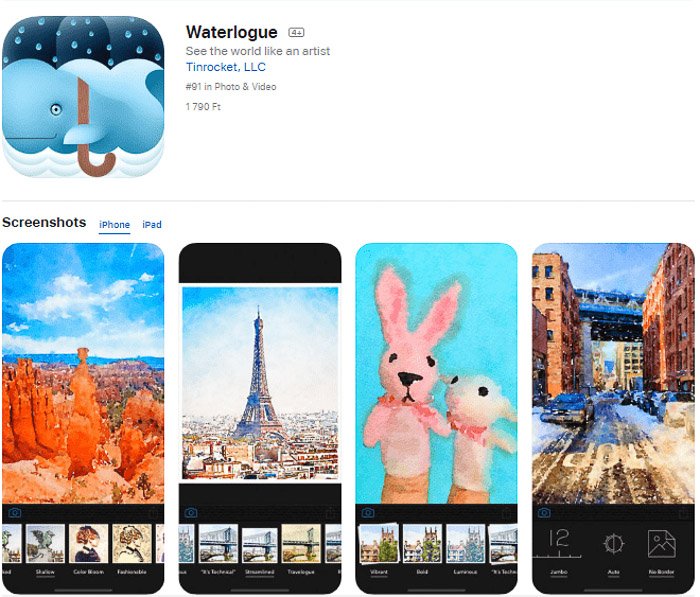
1. Glaze
Do you want to make your photo look like a painting you physically made or a painting that you have hanging in your home already?
Glaze is a painting app like no other! They give you a Studio mode to quickly generate a few versions of the same image. Or, their Workshop mode lets you explore a massive range of styles and variations.
The app even allows you to paint masks to restrict where the brushstrokes appear. But my favourite feature is saving an image with a transparent background to use your new creation in another app.
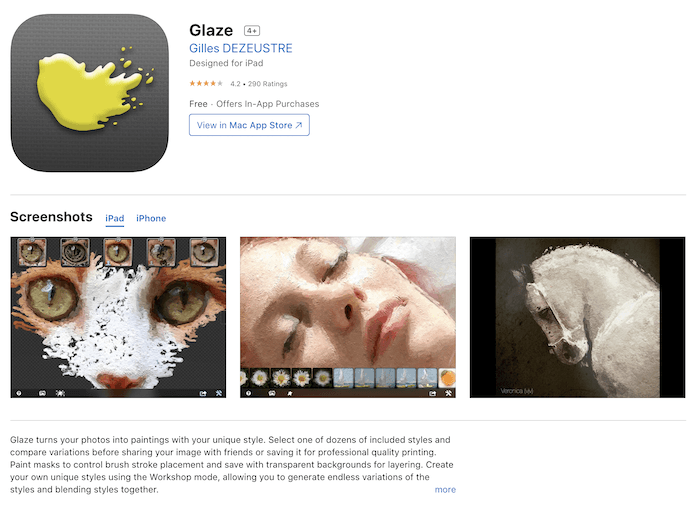
The Best Desktop Software to Turn Photos Into Paintings
Turning photos into paintings isn’t only for mobile apps. Let’s look at a few desktop options if you don’t want to work on your smartphone. One is an affordable software add-on, and the other is free.
2. Corel PaintShop Pro
Corel PaintShop Pro has a one-click, instant-effect option to turn images into sketches or paintings. Users can choose from different painting styles.
The only customisation options are the strength of the effects. But you can further adjust the image inside PaintShop once you are done.
As a desktop program that includes other image editing tools, PaintShop Pro isn’t as affordable as the apps.
But the full version is a lot less than a Photoshop subscription in the long run.
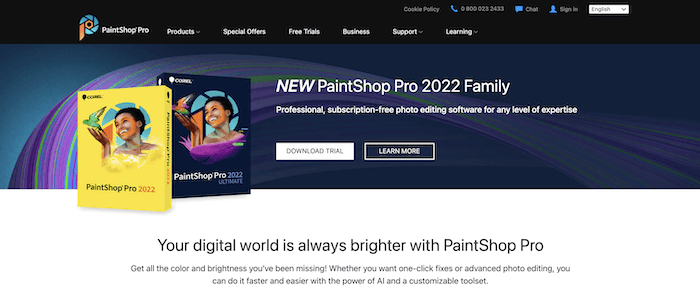
1. Fotor
Fotor is an online image editor. That means there’s no software to download. The software’s GoArt tool turns photos into paintings in several different styles.
Because the software is online, the conversion process can be slow. It’s especially true if you have a slow internet connection.
But, the program is free to use. And it also includes a good selection of artistic styles (some of them paid, but the majority free).
Fotor’s image editor is accessible online. But GoArt is a different platform.
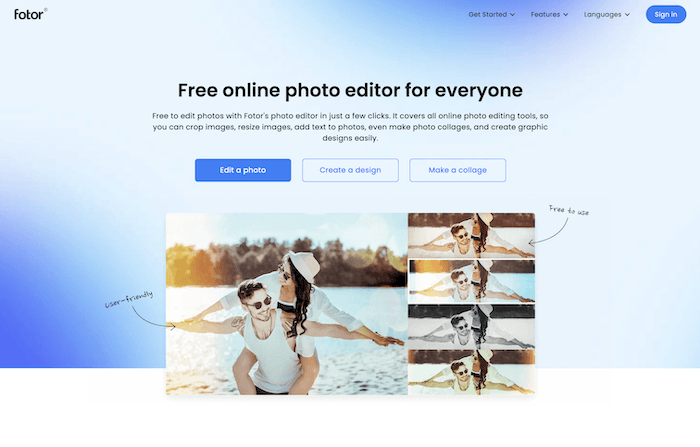
Converting a snapshot into a digital painting is a fun way to jazz up an otherwise dull photo. Thanks to developments in AI tech, finding a program to turn photos into paintings is an easy task on any budget. The process can help you make a statement, create shareable images, or even decorate your walls!
No comments:
Post a Comment
Note: Only a member of this blog may post a comment.