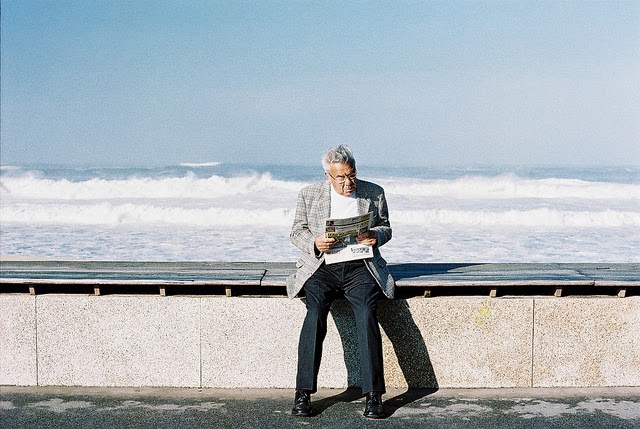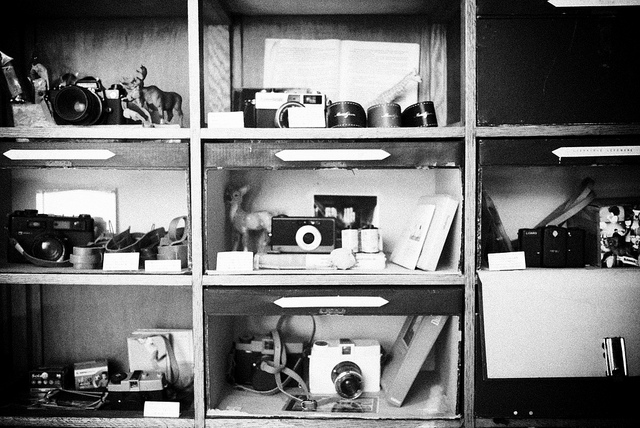I can appreciate most any genre and type of photography. However, it’s photos of people, either in masses or singularly, that really piques my interest. People watching where I live in Miami, is sort of a local pastime. From chongas to the deliberately obtuse hipster, to the effortlessly immaculate, they’re all here. (Side joke: How do you get rid of a hipster? Drown them – in the mainstream)
Anyway, it figures then that portraits are just about my favorite, and I tend to take a lot of them, and do my fair share of retouching. Now, regardless of what anyone will tell you,
Photoshop is
the most powerful software to edit portraits. On the flip side of that, don’t let anyone else say you can’t edit portraits in Lightroom, because you can and to great effect.
While
Photoshop can be a bit daunting, Lightroom is much more intuitive, and for novices that’s key. For the more experienced, there’s appreciation to be had for Lightroom’s engine (like Camera Raw), and the ease at which global and local edits can be made. Preset systems for Lightroom, together with the intuitiveness can also make for really fast edits.
Those edits need just a few clicks which means you can cut down your processing time enormously. There’s also the ease of subjecting multiple photos to the same settings. Here I’m going to show you how to fix a portrait in Lightroom using the
SLR Lounge Preset System.
Developing
Mixology
- 03-80 ADJUST – TOOLS, 81. Dust Correction Curve
- 01-10 BASE – SOFT 10a. Soft – Import (RESET)
- 03-00 ADJUST – EXPOSURE, 04. Darken
- 01-10 BASE – SOFT, 10c. Soft – Skin Desat (at end to taste)
Local Area Adjustments
- Adjustment Brush: 32 Desaturate
- Adjustment Brush: 24 Eye Brightener, 25 Iris enhancer
- Adjustment Brush: 04 Dodge (Brighten) +0.5 Stop
- Adjustment Brush: 03 Burn (Darken) -0.5 Stop
Application
1. Before anything, I do a check for dust, and it couldn’t be easier. If you have LR5 there is a slider option for this, but if you don’t have LR5 you can use this preset, which is more effective, and easier to boot. Select 03-80 ADJUST – TOOLS, 81. Dust Correction Curve. It’ll make your screen look funky and spots appear. Use the spot removal tool to quickly sort them out.
2. This image was shot in a garage, and with just a few seconds. It was a nice overcast day, and the spill of light from the roof made lovely even lighting, including catchlights. A few things need to be altered in the image, however. First, it’s a bit too washed out for the look I’m going for, so I use the 01-10 BASE – SOFT 10a. Soft – Import (RESET). This tends to be my go to general preset for portraits. It’s a good starting point that softens what I don’t want, then adding a bit of contrast.
The image still feels a bit bright, and primarily in the face. To darken that I make one click by selecting the 03-00 ADJUST – EXPOSURE, 04. Darken and drop it about 0.5. At this point, the detail in the face has come back for a more natural look, along with more depth and detail. As with all else, it’s stylistic preference so do as you wish. Below you can see the progression already – in just two clicks.
Brush Application
3. Now time to clean up the few imperfections on the face, stray hairs, skin problems etc. Zooming in, I can see there are some unruly hairs under the eyebrows, and above the lip, that need removing.
Also, I’d like to even out skin tone in a few spots using spot removal, and
desaturate the teeth a bit
for a cleaner smile.
Luckily, there are brushes created just for this. The
SLR Lounge Preset System comes with over 40 specific brushes for almost any occasion.
To clean up the stray hair and skin issues, I’ll use the spot removal tool.
Then select 32 Desaturate brush and paint over the teeth. Pressing ‘O’ to mask and holding down option to remove the parts not wanted. So feel free to be initially imprecise. If you’re using a Wacom tablet like what I’m using, being precise is simple. I highly recommend them, and you don’t need the high end models. See link below:
4. The primary issues remaining are brightening the eyes, adding depth to hair, and maybe a small color correction. To pull out more detail and color from the eyes, I use a combination of 24 Eye Brightener for the eye area overall, and 25 Iris enhancer to pull out more punch from the iris.
5. Using the 04 Dodge (Brighten) +0.5 Stop I enhance the highlights in the hair, and using a feathered brush, do not interfere with the face.
6. The 03 Burn (Darken) -0.5 Stop I use to dab a little more shadow on either side of the bridge of the nose for more contouring and definition. At this point, it’s just about finished. Just to call it a done deal for a relatively casual photo, I think desaturating it would suit it well, so by simply making one click on 01-10 BASE – SOFT, 10c. Soft – Skin Desat, I arrive at a finished product.
Conclusion
It’s easy to really stylize the images and give them all manners of effects. I could’ve made this a much higher key photo, and given her more porcelain type skin, etcetera, but I like my subjects to look a particular way, and that generally calls for small, poignant adjustments.
With or without the preset system, Lightroom is able to make a great portrait. That much is certain. It doesn’t have the pixel bending capability of
Photoshop, but don’t let that deter you, as Lightroom can be as drastic or as nuanced as you’d like.
If you’re looking to take your portraits, and indeed any other imagery to a new high, and to streamline your workflow while simultaneously cutting down on processing time, I would suggest looking into the SLRL Preset System. It has had much critical acclaim, and for good reason. It’s not just what the ready made presets are, but more so how they enable you to build on each, to screen the looks, and pull more out of Lightroom than you may think possible.
Just for kicks here are two examples of other
SLRL Presets I’ve applied to the finished image to show what looks can be achieved, and this is just a sliver. Each look took a single click.
The Preset System is that simple, and it’s that effective.
01-20 BASE – SOFT STYLIZED, 21b. Natural Fade – Filmic Color
01-30 BASE – VIVID, 30c. Vivid B&W
by:SLR Lounge