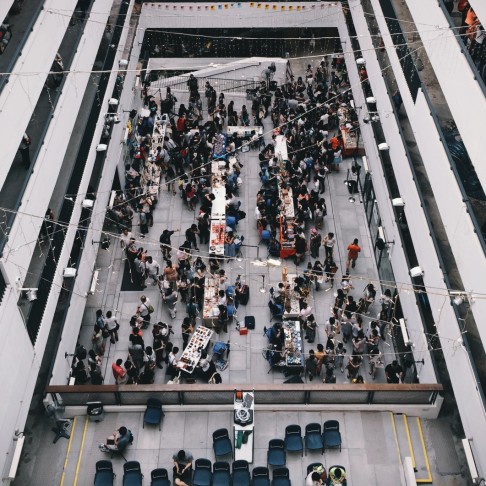On 06.10.14, In DMCA, Tips & Tricks, by Carolyn E. Wright
Posting images online has its benefits and disadvantages. One of the benefits is that you get to easily share your photos. One of the disadvantages is that others want you to share your photos more than you want. So you must do what you can to prevent that “extra” sharing.
Smartly, some photographers rely on watermarks applied via an overlay to control unauthorized uses. But Al Berger of www.CunninghamStudio.com and www.ProRodeoPix.com has discovered that method can be thwarted. He has given permission to share his discovery here:
I was excited to read your article on Lynda.com regarding posting images online.I recently came across a web article on fstoppers.com in which Jesse Chen, a Facebook Software Engineer, Teaches You How to Steal Copyrighted Images. According to his bio, Jesse Chen is a software engineer at Facebook and recent graduate of UC Berkeley. Jesse has a personal blog which I recently stumbled across that includes a blog post from 2012 in which he detailed how to go about stealing copyrighted images and REMOVING WATERMARKS using Photoshop.In trying to figure out how Mr. Chen is able to get the images off of websites, I experimented and found the instructions on Mr. Chen’s website are for users of the Google Chrome web browser. I am normally a user of Mozilla Firefox so I wasn’t familiar with some of the options available under Google Chrome. For example, I went to this website, http://vividwildlife.photoshelter.com, which I believe is your site.Once there in Firefox, I “right clicked” and selected “view image” and was transported tohttp://vividwildlife.photoshelter.com/img/pixel.gif, which is a small 1 x 1 pixel transparent .gif intended to prevent people from stealing the image of the bear.So then I went to Google Chrome and did exactly the same thing, except in Chrome the option to “view image” wasn’t available, so I chose the option to “Open image in new tab,” which again resulted in the same result as with Firefox. Great so far: http://vividwildlife.photoshelter.com/img/pixel.gifBut using Chrome and following the steps outlined in Mr. Chen’s documentary, I went to the triple horizontal bars in the upper right side of the Chrome browser. This is right under the “X” to exit the program. Clicking on that opens up a pop-up window where I can choose “Tools” and then in the next pop-up window I choose “Developers Tools.” Selecting this option opens up a window in the bottom half of the browser with the top line listing a search option and eight (8) other options. I then click on the “Resources” option and a list of folders with the first one being “Frames” opens. By clicking on “Frames” and then the folder right under it “(I0000VfT5iHln.48)” and scrolling down to the word “Images” and selecting “Images,” I select “1041E00000YAWNINGBEAR.jpg” and up pops the bear. If you move your mouse over the bear image in the lower window, right click and select the option to “Open image in new tab”, the image will pop-up in a new window.In the case of your bear photo, the copyright management information is still on the image because the author most likely, wisely, embedded it into the image. But this is not the case on many of the photo hosting sites on the web, where the word “PROOF” is only a transparent layer posted over the image; it is not part of the original image.For example, if you look at this site by Northern Lights photography as it is hosted on smugmug, there is CMI watermark across the bottom of the Goldcrest photo. If you “right click” on the image a window pops up stating:The page at www.northernlightsphotography.no saysAll photos are property of Northern Lights Photography – Fredrik Broms. All rights reserved. Unauthorized use is prohibited.and you cannot proceed any further in trying to copy any image. But using the “Developers Tools” in Chrome, I click on “Frames” and then “(25416271_qVqLC5)” and then “Images” and scroll down until I reached (the full size version) “Konge.jpg.” I select that and “right click” on the image choosing the option “Open image in new tab” and presto: I can now see the image (740 x 1024) without the CMI and I am able to “right click” and save the image. Unfortunately, the photographer didn’t include his CMI directly on the largest file size of his images. He has embedded it in all of the smaller versions as you can see by scrolling up after selecting the “Konge.jpg” image.Some other photographers who have Smugmug and Photoreflect also don’t put their CMI directly in the file of their images when they upload them. Instead, they rely on the hosting sites to put .gifs over the images with “PROOF” across the viewable images. Unfortunately, this will not protect them when it comes to Chrome.Sadly, most photographers are unaware (as was I a week ago) of this feature that Google Chrome has included in it. I thought I would let you know about this so you could make your clients and your audience aware of it. I hope you find it enlightens you and is informational as well.
Thanks for sharing this information, Al! This is helpful for photographers to know so that they may more fully protect their online images.
Check Photo Attorney on Lynda.com
.jpg)
.jpg)
.jpg)
.jpg)
.jpg)
.jpg)
.jpg)
.jpg)
.jpg)
.jpg)
.jpg)
.jpg)